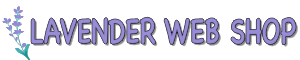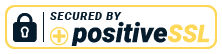To purchase a domain name from Lavender Web Shop, please follow step by step below.
Go to our domain page at https://webshop.my/domain/
Search the domain name that you want
Enter the domain name that you wish to purchase in the domain form below. You can either put the domain name including its extension (e.g. mybrand.com or mybrand.net, etc) or just put mybrand.
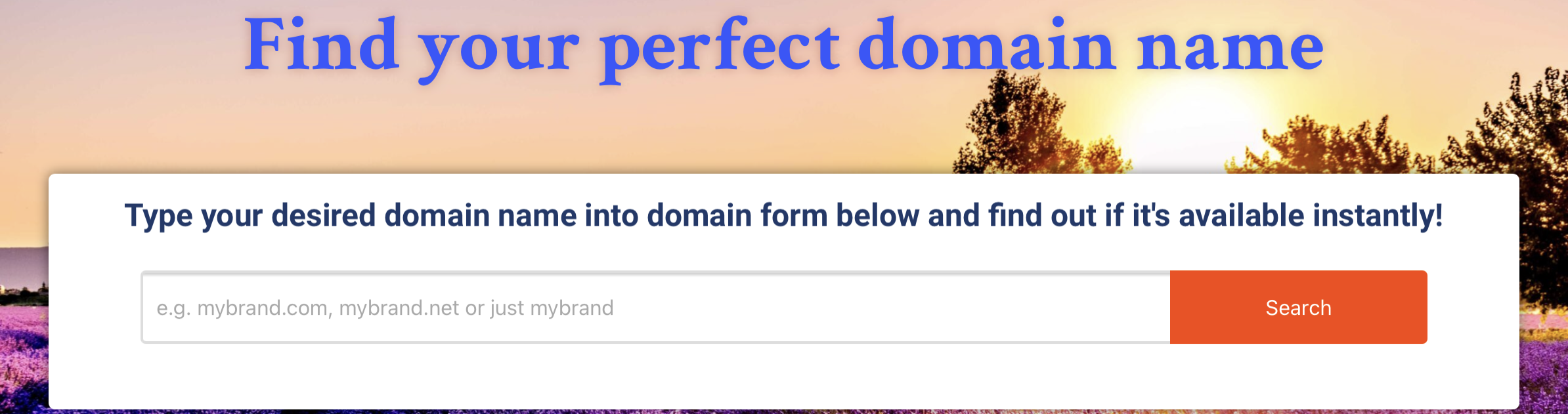
For your information we have close to 512 domain extension available. If you are not sure, which domain extension that you want, just leave it blank and enter mybrand only.
Click the “Search” Button above
Understanding the domain search results
We will search for its availability, please wait for the results. The results will be as follows.
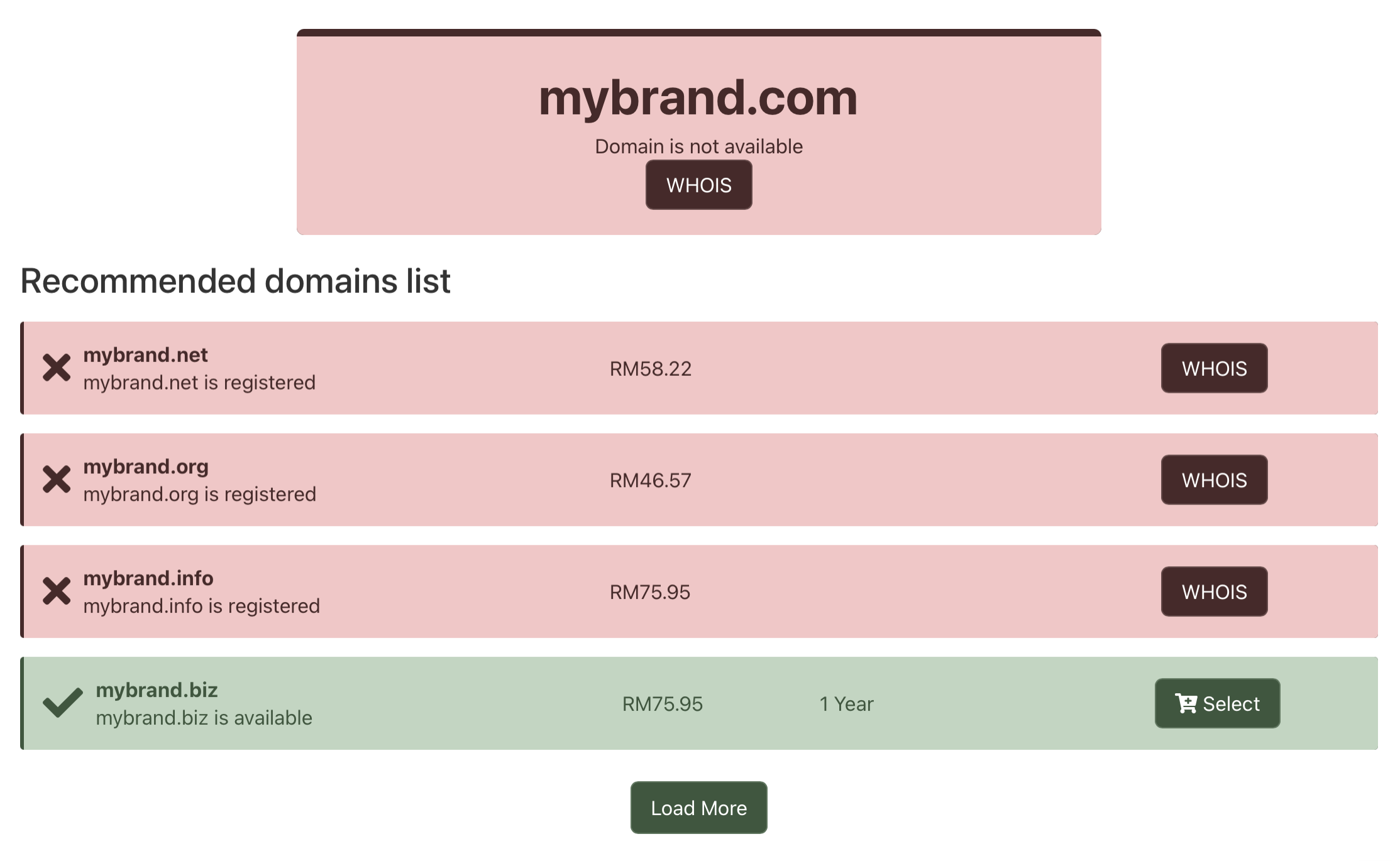
Based on the search, the domain that that is marked in Red is not available. Available domain are marked in Green. If you want, you can click the “Load More” button to see more suggestions. Select the domain that you like by clicking the “Select” button on the green.
Unified Order Form
Here, the domain that you selected will be shown again for confirmation. If you which to choose that domain, click the “Use This Domain” button. Alternatively you can search again.
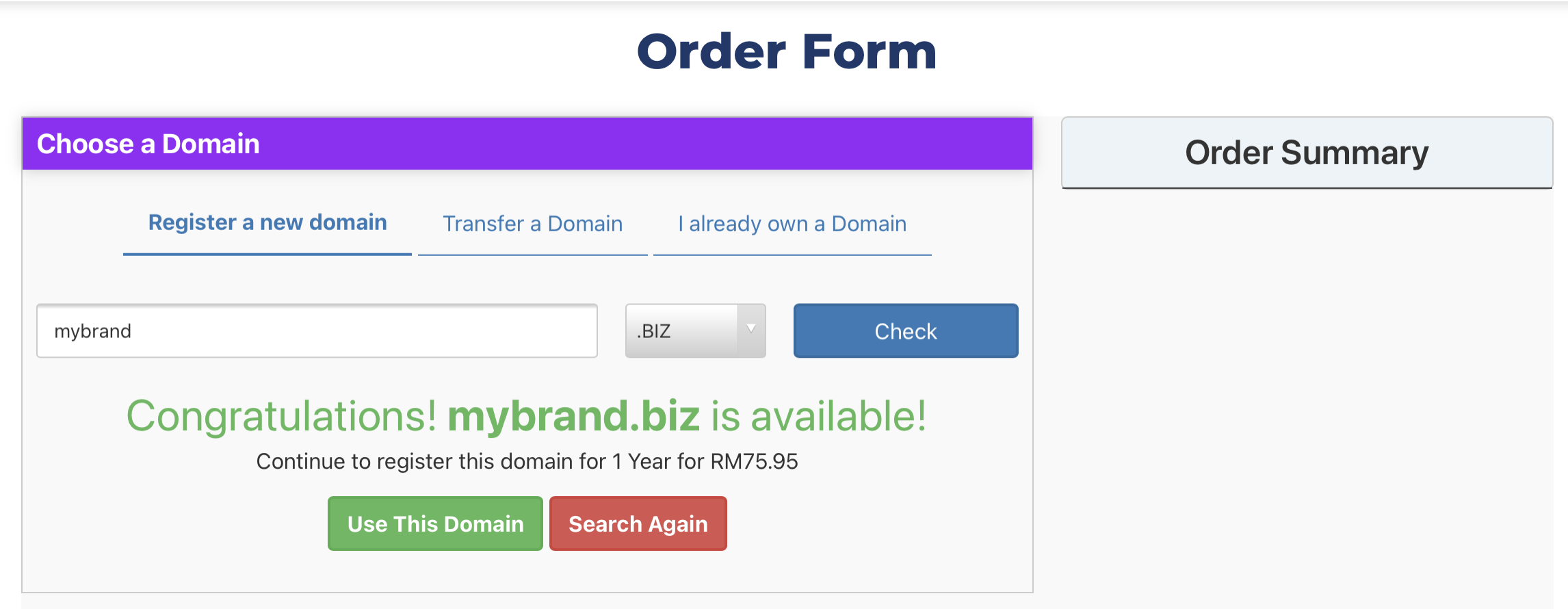
Domain Configuration
In here you can select how many years you want to register the domain. You can register a domain up to 10 years.
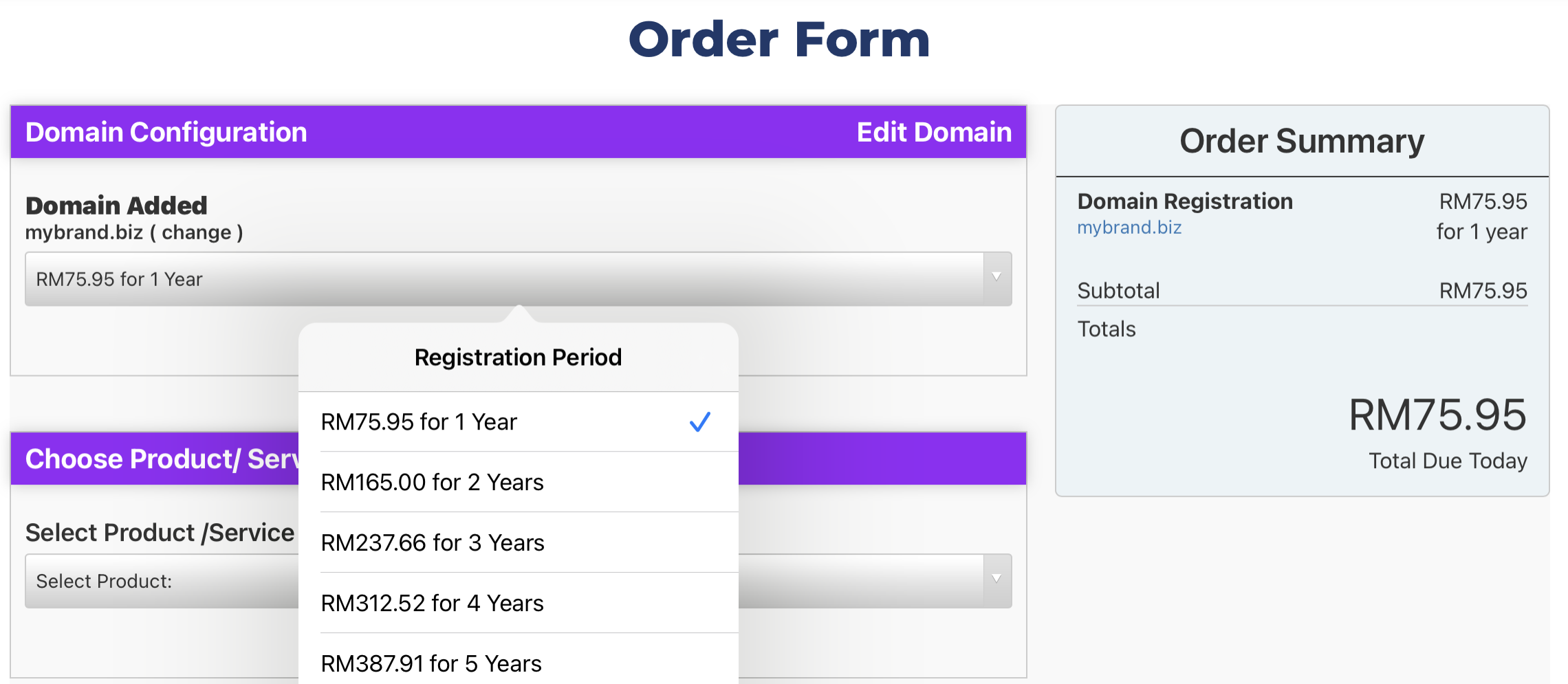
The “Order Summary” will be refreshed if you update any information to reflect the amount that need to be paid today.
You can continue purchasing other product/services attached to the domain (e.g. web hosting, email, SSL certificate, etc). We are going to skip this for now.
Billing Information
If you are our existing customer, click “Already Registered” link and enter your login information as follows:
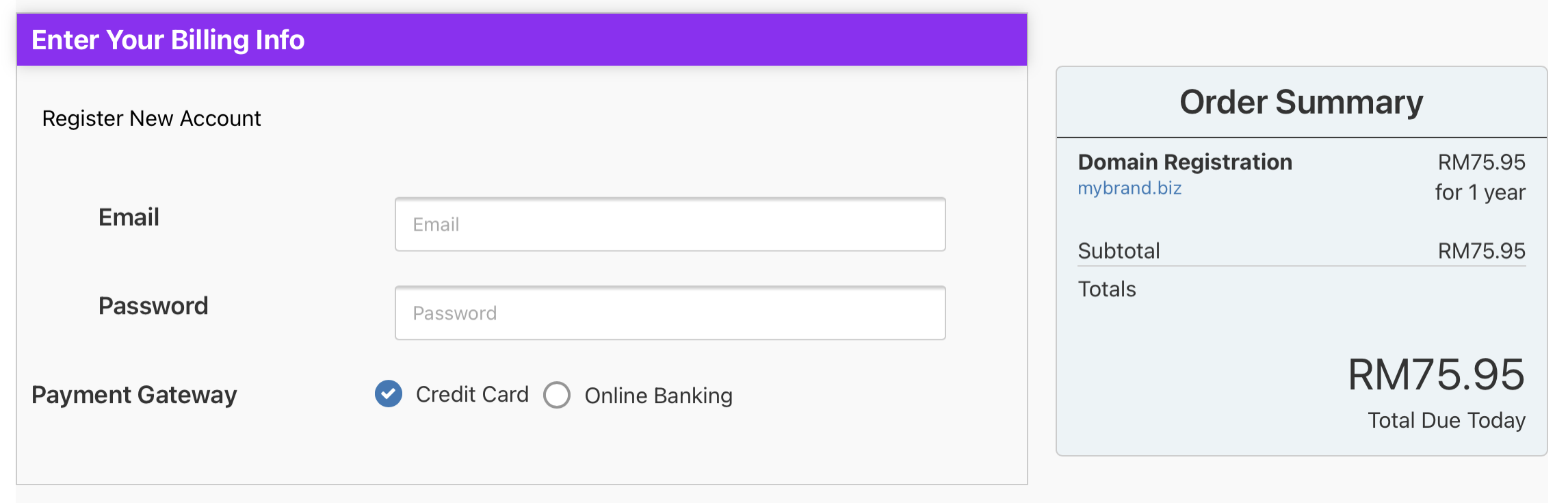
Otherwise, Register New Account by entering your contact information. If you register a new account, create your password as well.
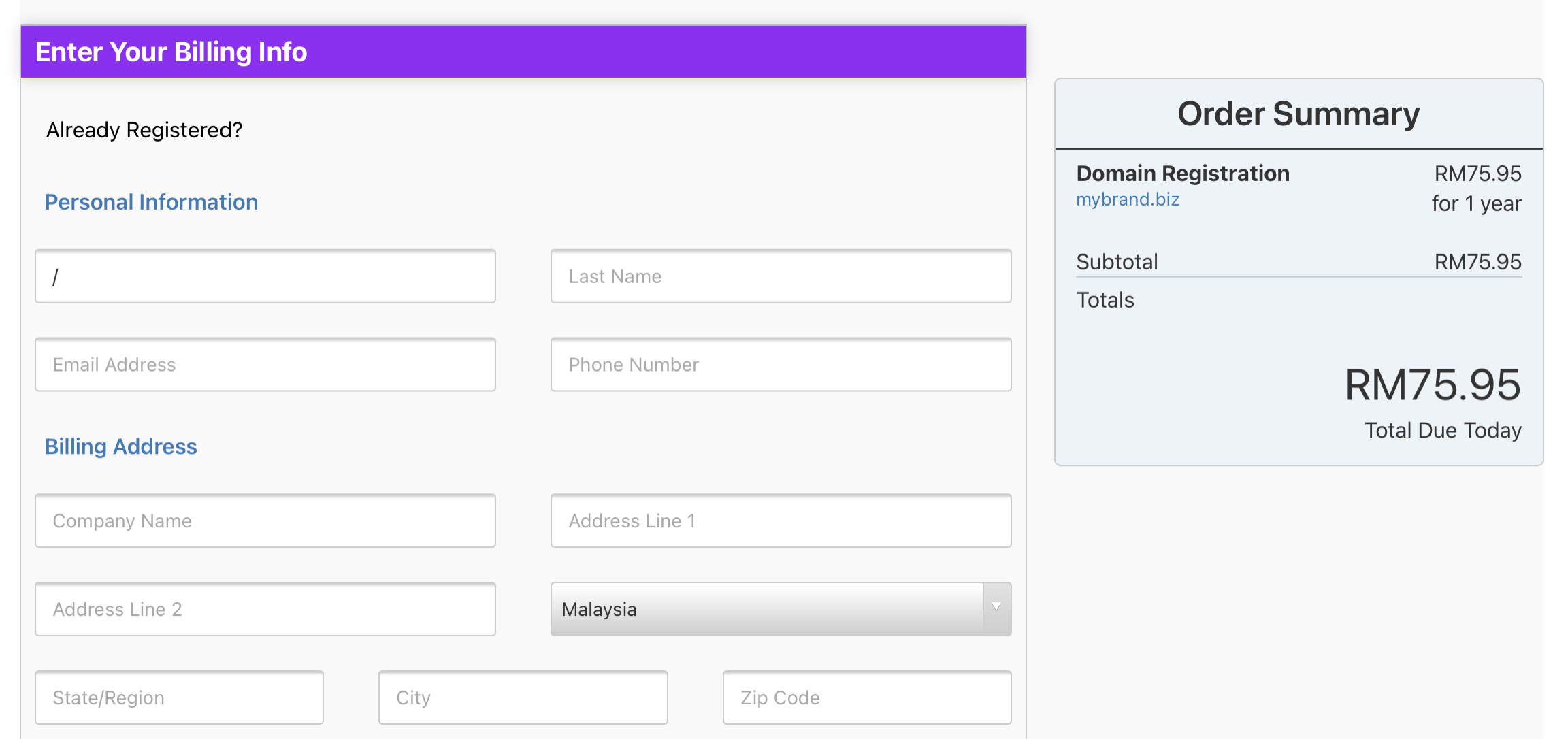
Finalise Order
Review the payment details and choose the method of payment. You can always changed it later.
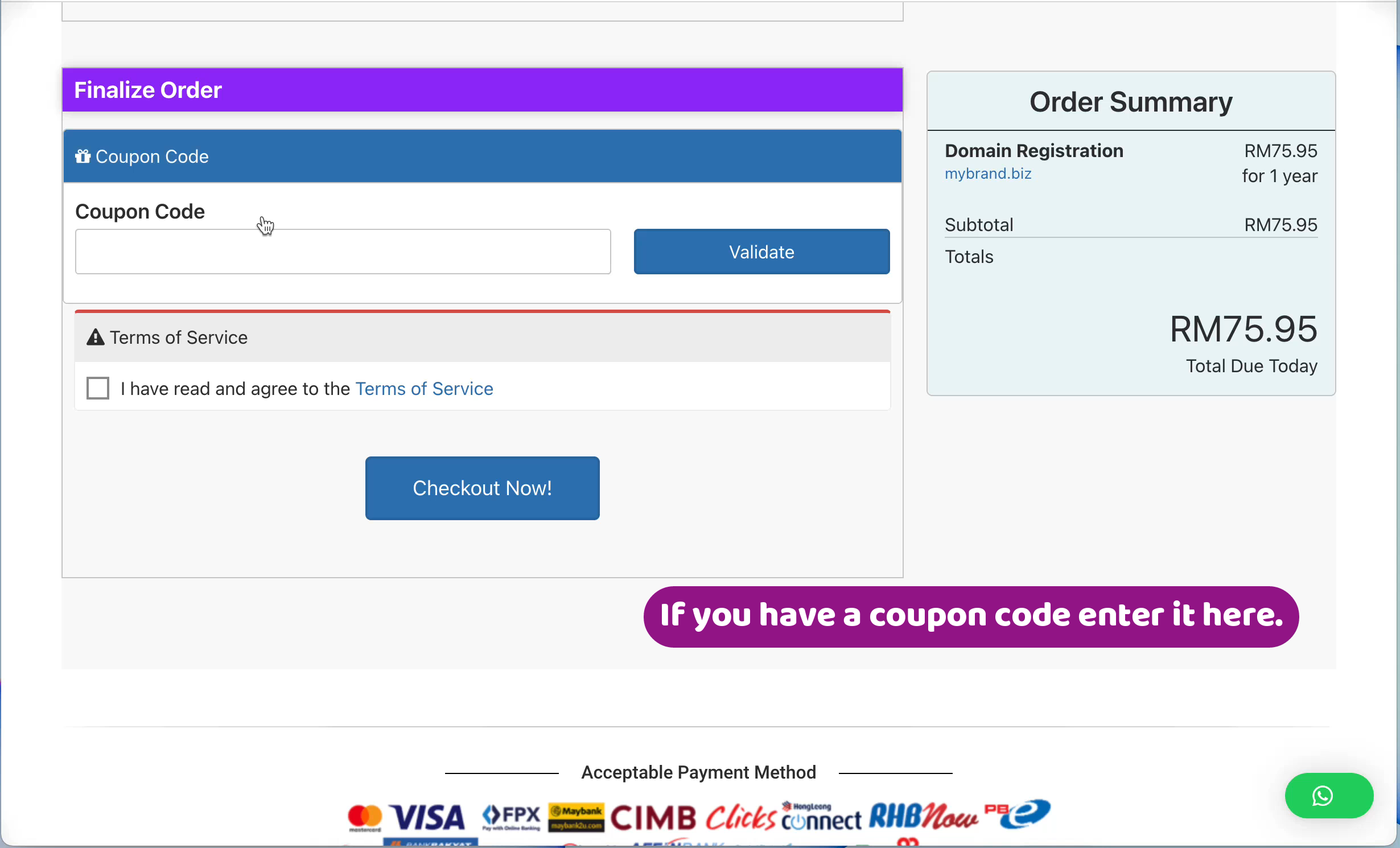
Finally, accept our Terms of Service and click the “Checkout Now” button.
Payment Process – View Invoice
Your order has been submitted to us. You now can start the payment process. To start payment process, click the the View Invoice Button.
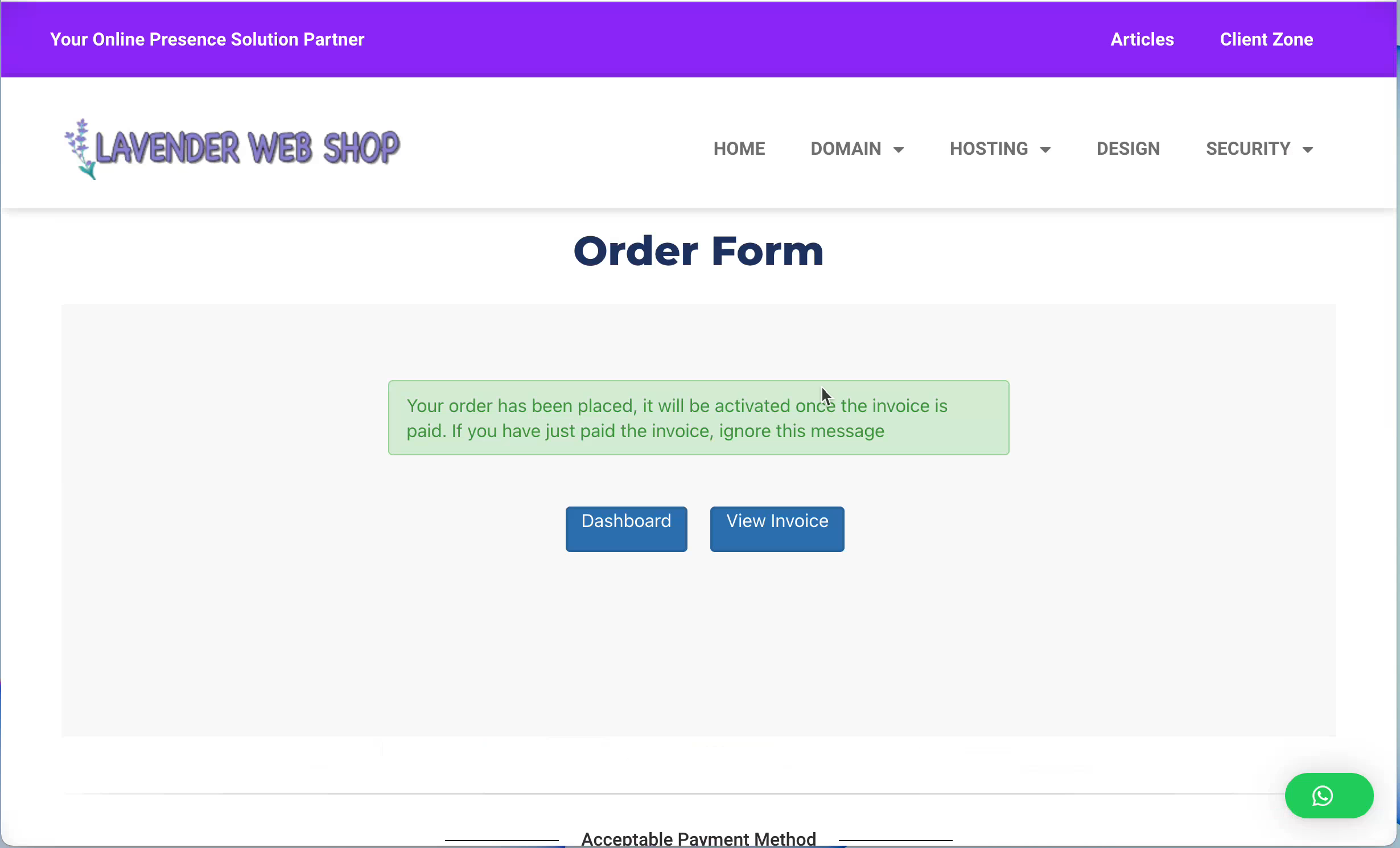
You will see the invoice as follows:
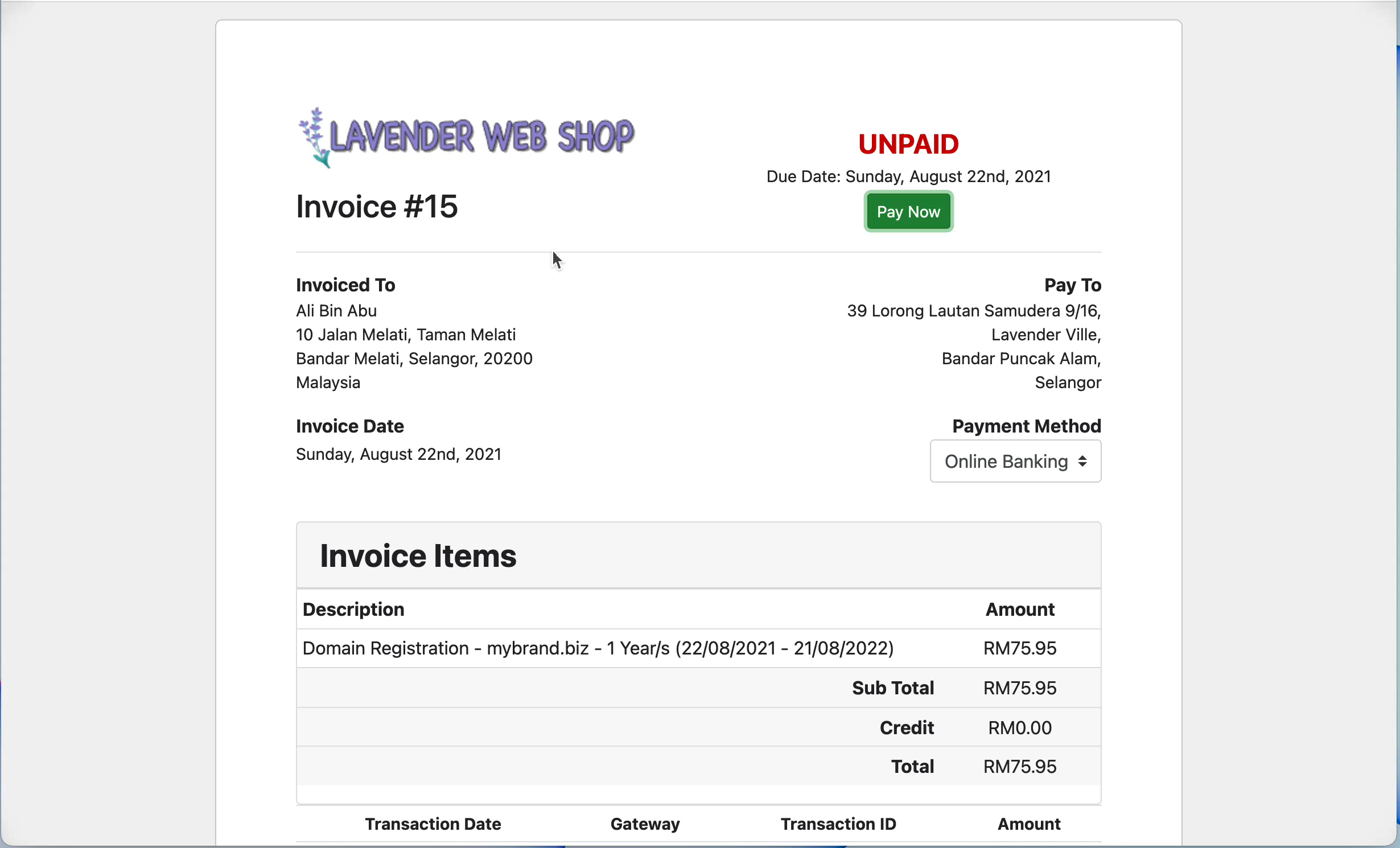
Choose you preferred payment method and click “Pay Now” button.
Payment Details – Credit Card
If you choose Credit Card as your payment method, you will see the page below. Fill up your credit card information – card number, expiry date and CVV/CVC2 and click “Submit Payment” button below.
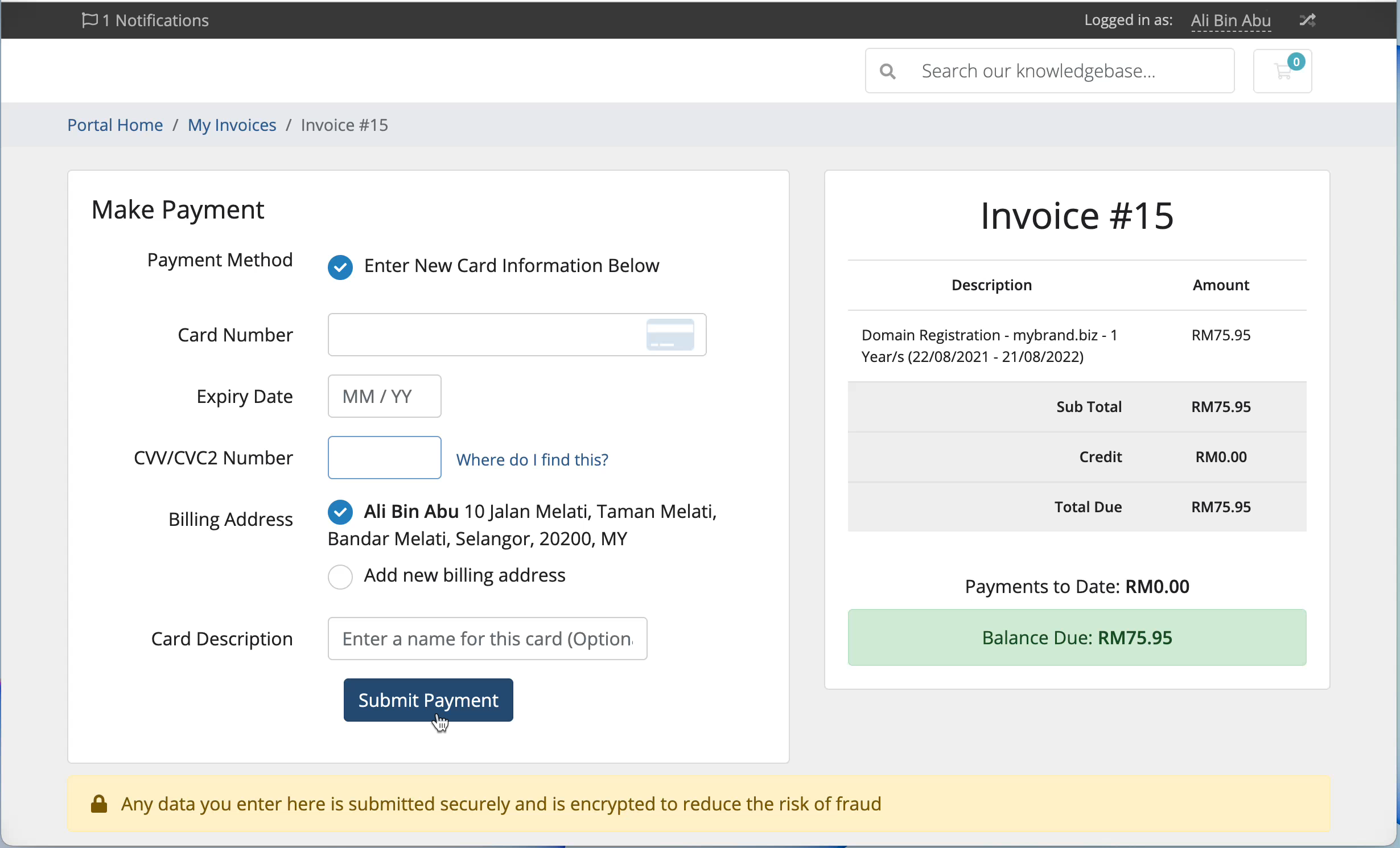
Depending on your card issuer, you will be redirected to your card issuer validation page. Follow the necessary step and your card issuer will notify us if the payment is successful and we will start executing your order immediately. If not, you can always login to your Client Zone and select the invoice and make another payment attempt. DO NOT click back button whenever you made payment process as you might risk being charged twice.
Payment Details – Online Banking
If you choose Online Banking as your payment method, you will be redirected to ToyyibPay FPX page where you need to select your bank and click Proceed at the bottom.
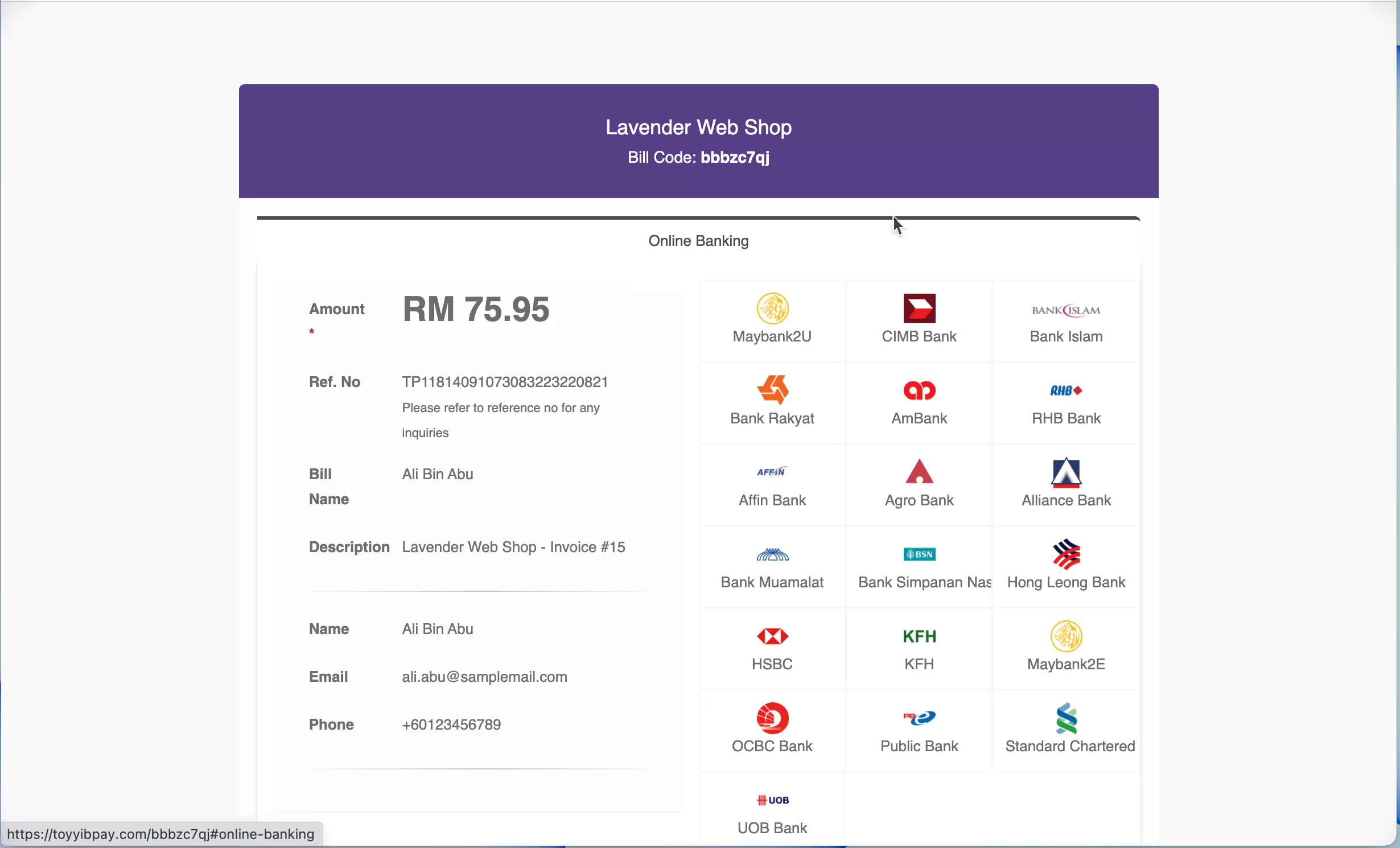
Click “Proceed” button at the bottom of the page. You will then be redirected to your chosen bank and follow the usual process of payment. Your bank will notify us if the payment is successful and we will start executing your order immediately. If not, you can always login to your Client Zone and select the invoice and make another payment attempt. DO NOT click back button whenever you made payment process as you might risk being charged twice.
You will receive email from us to confirm the receipt of payment and soon after you will receive another email whenever your domain name has been successfully registered.